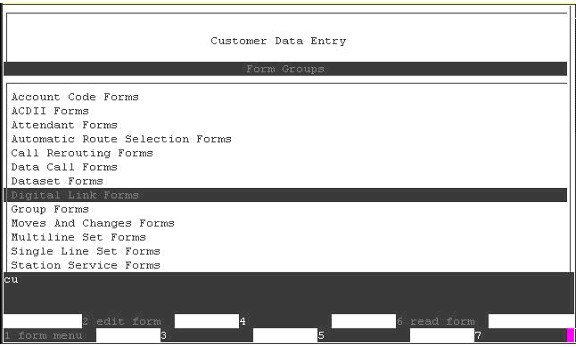
CDE (Customer Data Entry) is the programming interface used to program parts of MLPP and enhanced security. The balance of programming is completed using the System Administration Tool.
After logging into the system through the RS-232 port, you must first enable the WAN port to allow access to the System Administration Tool. The WAN port will stay open, allowing the System Administration Tool to be used. When you log out of the RS-232 port (either explicitly or when the inactivity timer expires) or when the terminal is physically disconnected from the port, the WAN port will be disabled, preventing unauthorized access to the system.
To log into a CDE session:
From Windows, click Start, click Programs, click Tera Term Pro, and then click Tera Term Pro. The new connection window opens.
Click Serial and select port COM1.
Click OK. A connection window opens.
From the Setup menu, click Serial Port. Set the connection parameters as follows:
|
Port: |
COM1 |
|
Baud Rate: |
9600 |
|
Data: |
8 bit |
|
Parity: |
None |
|
Stop: |
1 bit |
|
Flow Control: |
None |
|
Transmit Delay: |
0,0 |
Click OK.
Type Ctrl w on the keyboard to refresh the terminal screen. The system displays the Desktop login screen.
Type Esc 1 and enter the system-level username and password:
username:
system (default)
password: sx2000 (default)
You are logged into a maintenance session.
Note: After the initial
login, you are required to change the system-level username, which automatically
generates a new password. Attempts to log in with the original defaults
(system/sx2000) will result in the following warning message:
Login incomplete. * Warning * Default Username and/or Password
being used
Use the Reset
Username maintenance command to create a new user name. Then, use
the Change
Password or the Reset Password command to create
a new password. Using Reset Password is safer as it does not require knowing
the existing password.
Type port enable and press the Enter key to enable the WAN port on the controller. Enabling this port allows you to launch a System Administration tool session to the system.
Open your Internet Explorer browser and enter the IP address of the 3300 ICP system. The login web page for the system is displayed. Note that it can take between 30 seconds and 1 minute before the login web page appears on the screen.
Log
into the system and launch the System Administration Tool.
Note that both the System Administration Tool the maintenance (serial
port) sessions have inactivity timers. Both of these timers are active
and will automatically log you out of the respective application when
its timer expires. However, if both sessions are running at the same time:
activity in the System Administration Tool keeps the maintenance (Telnet) session from timing out.
activity in the maintenance (serial port) session does not keep a System Administration Tool session from timing out.
From the maintenance terminal session, type cu and press the Enter keyboard key. The CDE form menu screen is displayed.
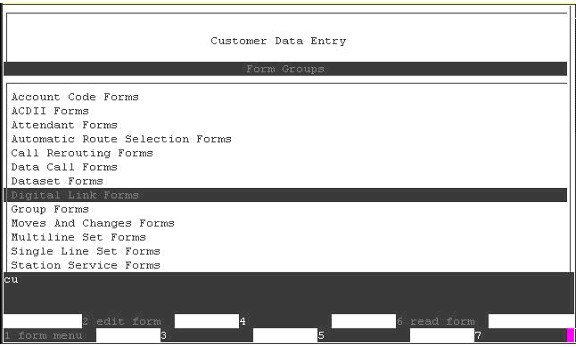
When using CDE:
To select a form or form group from a list use the up and down arrow keys on you keyboard to highlight the form and then press the Enter key.
To select a menu item, press the Esc keyboard key and then press the number of desired menu item. For example, to start a CDE session, you would press Esc 1.
To move the cursor through the fields in a form use the left, right, up and down arrow keys on your keyboard. You can also use the Tab key.
To exit a form or move back through the screens, press Esc q.
To refresh the terminal screen press Esc w
For a summary of CDE menus and functions, see CDE Menu Summary
Proceed to MLPP Programming to complete the programming.