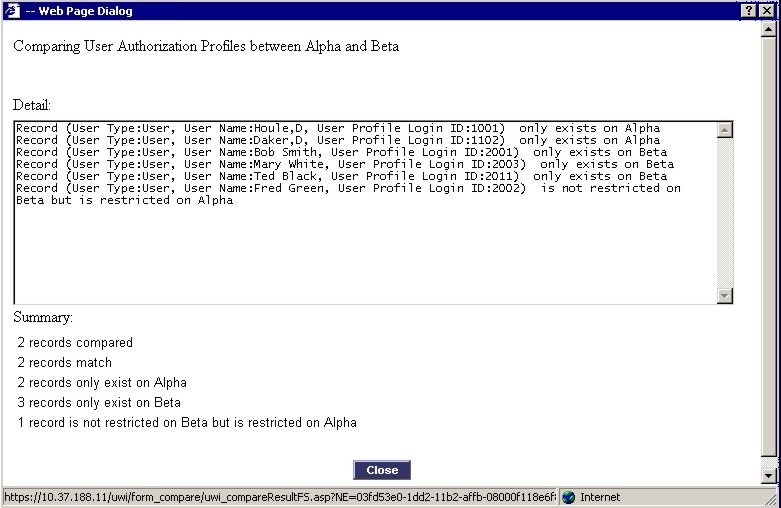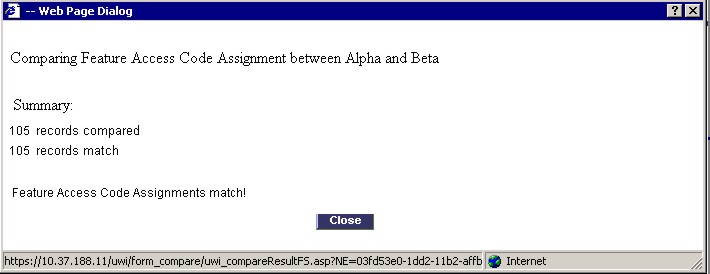
Because system data synchronizations can be time consuming, you should not perform unnecessary synchronizations. The SDS Forms Comparison function allows you to compare the data from a shared form on the local element against the form data on a remote element to determine if they are out of sync.
You should also use the SDS form comparison feature to determine if you should not synchronize specific data. For example, if you have COS 1 on a particular element set to different options than the COS 1 on another element in the network and you want the users currently assigned those COS options to keep their assigned options, you may decide that too much effort would be required to reprogram the users into the appropriate Classes of Service after you synchronized the forms. In such a case, you can restrict specific form data (for example, COS 1) from being shared. See Identifying the Shared Data for instructions.
Before you can compare a form on the local element against the form on a remote element:
the remote element must be defined in the Network Elements form, and
the System Data Synchronization feature must be enabled on both the local and remote elements.
To compare forms:
Ensure that SDS is enabled on the elements.
Access the SDS Form Comparison form.
Select the desired form from the "Form to Compare" list (see What Data Can Be Shared? for details.
Select the Network Element that you want to compare the form against.
Click Compare. The results are displayed in a window (see examples below).
If the data is the same, you don't need to perform a synchronization.
If there are only minor differences, you may choose to make the updates manually.
If there are significant differences, synchronize the forms using SDS.
Click Close.
Notes:
The SDS Forms Comparison function only compares the data from fields that are shared. The data in read-only fields or in fields containing passwords or PINs (for example, the Hot Desk PIN field in the Multiline IP Sets form) is not shared, and therefore, not compared. For example, the Hunt Group Names from the Hunt Groups form are not compared.
If you compare forms that contain user and device level data, only the data that is being shared between the primary and secondary controllers is compared. For example, if you compare the Agent Skill Group Members, only the resilient agent skill group members that are programmed in resilient agent groups on both the primary and secondary controller are compared. The compare operation will ignore data that is not configured to be shared.
If all the records in the forms match, the "number of records compared" will equal the "number of records matched". The following example shows the SDS Form Comparison results for Feature Access Codes forms:
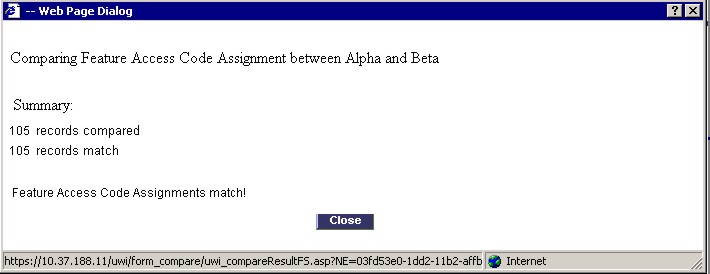
Some forms consist of a fixed number of records. The same records always appear in the form, but the data in the records can be different. The Class of Service Options form is an example of a form with fixed number of records.
When you compare forms that consist of fixed records and the records don't match, the Details section of the SDS Form Comparison Results window displays the records from the remote node that do not match along with some details.
The Summary section lists the
total number of records compared
total number of matching records
total number of records that do not match
the number of records that are restricted from being shared.
The following example shows the SDS Form Comparison results for Class of Service Options forms that do not match:
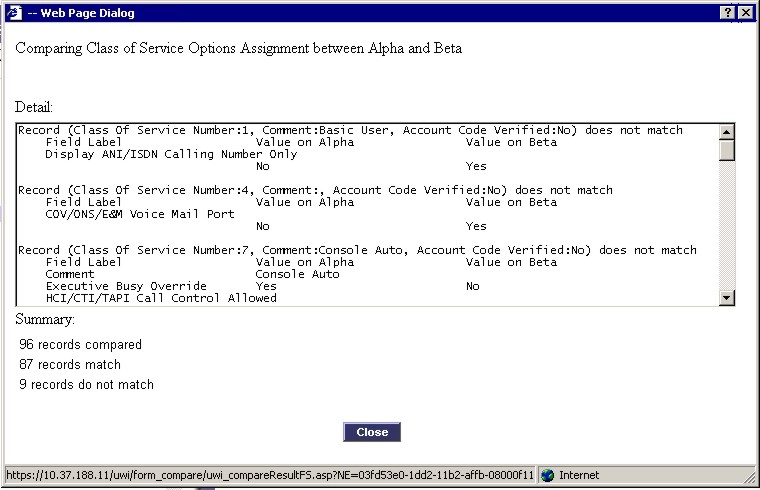
In forms with non-fixed list records, the same records may or may not appear on both of the forms. The User Authorization Profile form is an example of a form with non-fixed records.
When you compare forms that consist of non-fixed records and the forms don't match, the Details section of SDS Form Comparison Results window lists the
records that only exist on one element or the other
records that do not match with details.
The Summary section lists the
total number of records compared
total number of matching records
total number of records that do not match
the number of records that exist only on the local node
the number of records that exist only on the remote node
the number of records that are restricted from being shared.
The following example shows the SDS Form Comparison results for User Authorization Profile forms that do not match: