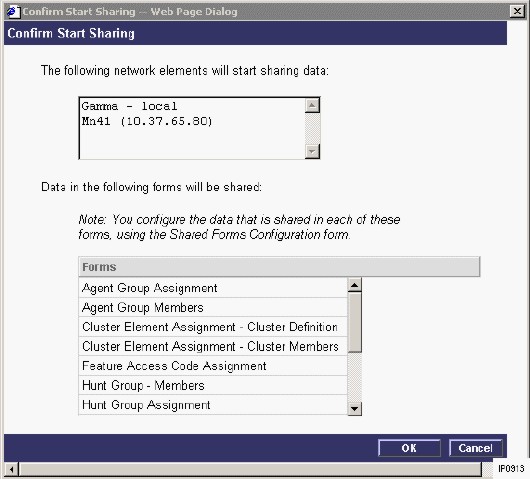
CAUTION: Ensure that you have installed the required Internet Explorer registry file on your PC. The registry file extends your Internet Explorer session and prevents it from timing out before a Start Sharing or Synchronization operation is complete. Refer to Mitel Knowledge Base article 07-3829-00006 on Mitel Online for instructions.
To start sharing data
Ensure that System Data Synchronization is enabled on the target elements.
Determine if the forms are candidates for sharing by comparing the form data on the local (master) node with the form data on the remote (slave) nodes. See Comparing Forms for instructions. If you want most of the record data in the form to be the same (for example, Feature Access Codes) then the form is a good candidate for sharing.
Specify which forms will share data and set the scope of the sharing.
Access the Network Elements form.
CAUTION: All remote System Administration, Group Administration, Desktop Tool, and MiXML sessions, are terminated after you click Start Sharing and will remain blocked until the operation completes.
Click the check boxes of the elements with which you want to start sharing. In order to check the box of an element, the element type must be sharable. For example, you cannot check the box if the element type is set to "Other". You must first set the element type to a type of element that is sharable (for example, 3300 ICP) before you can start sharing. The Sharing Data column identifies if the element has been configured to share data. If you select an element that already has the Sharing Data column set to YES, the Start Sharing button will be disabled for all elements.
Notes:
To select all network elements that are eligible for sharing from the list, click the Select All box located in the top left-hand corner of the frame.
You can sort the form records in ascending order based on the field type by clicking on the field header. If you click the Data Refresh button, the form records will be displayed in the original order.
For sharing to be successful, the names in the System Options forms of the remote elements must match the names that you entered in the Network Elements form. However, if the system name field on a remote element is blank (factory default) then sharing will be allowed and the system name on the remote element will be updated.
If a network element is already sharing at the network level and you make it a cluster member, it will not share at the cluster level automatically. You must use the Start Sharing button to share the element at the cluster scope. If an element is sharing at the cluster scope, an asterisk "*" will appear next to the "YES" in the Sharing Data column.
Click Start Sharing. The local system begins communicating with the elements that you selected for sharing. A confirmation window lists the elements that will start sharing data and the forms that will be shared.
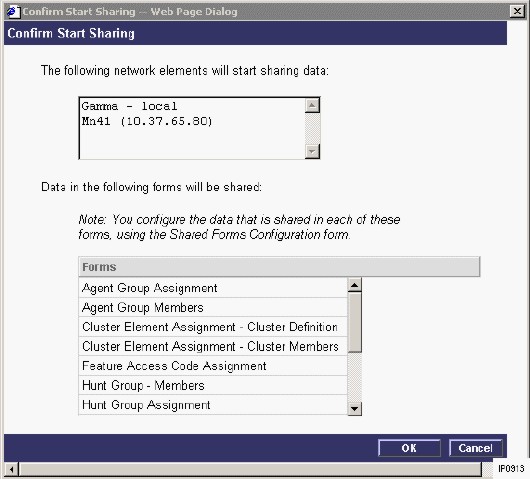
Verify that the correct elements and correct forms are listed.
Click OK. After the start sharing operation is complete, the Data Sharing field in the Network Elements form will change to YES.
Typically, after configuring the elements to share form data, you'll want to synchronize the existing data in the forms. See Synchronizing Data for instructions.
